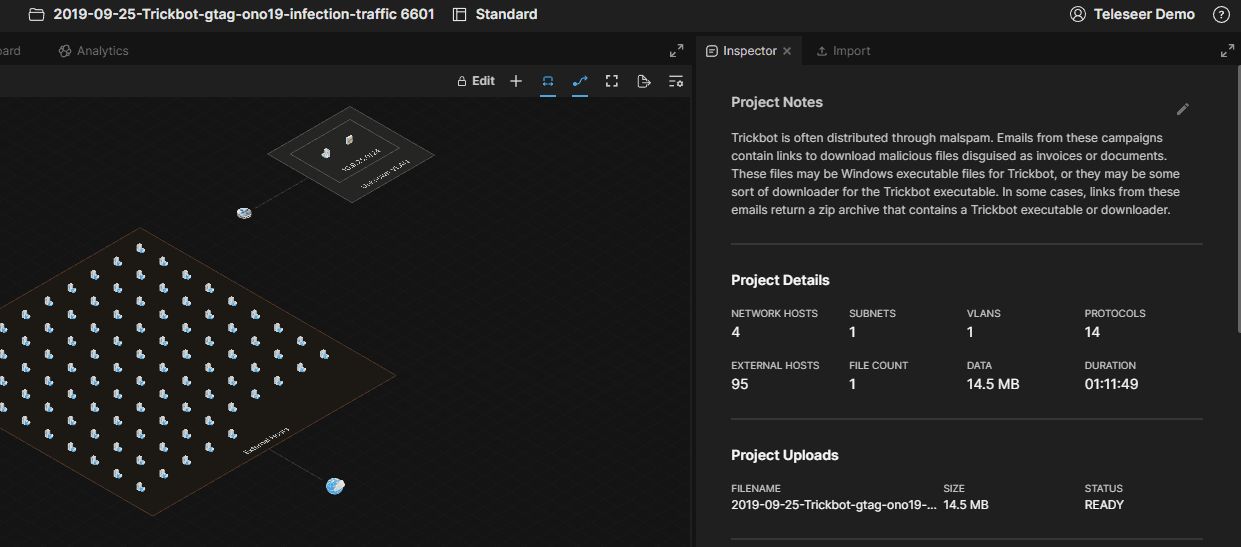Users can add detailed notes and descriptions to each project by clicking on the Update Notes button from the homepage or within a project.
Adding project notes from the homepage
- Hover the desired projects within the Team Projects panel.
- Left-click on the context menu button.

- Select the Update Notes button.

- Add the desired notes within the Notes section.
- Select the Update button.
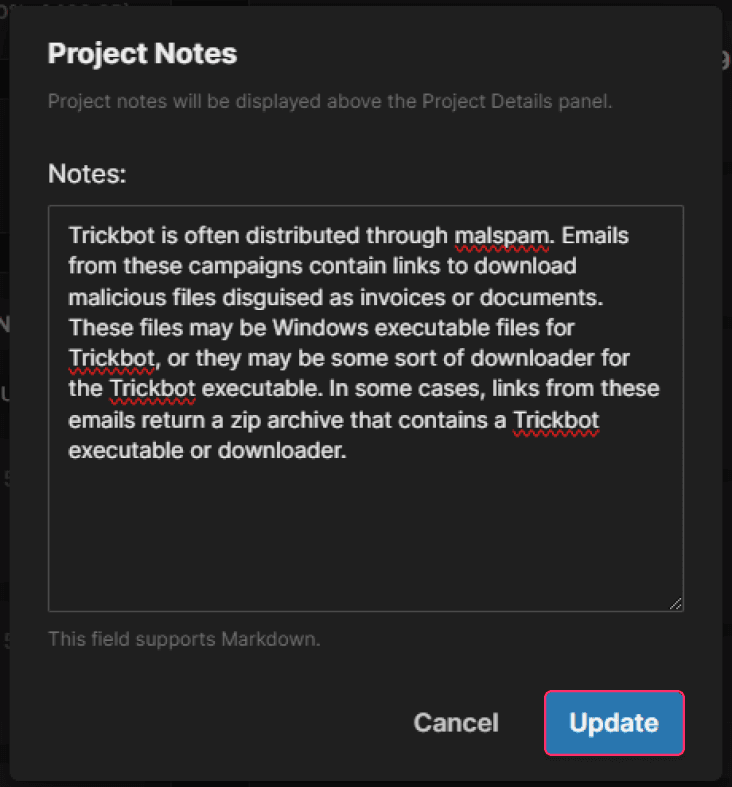
Adding project notes from the within a project
- Open a Project.
- At the top of the screen, left-click on the project name.
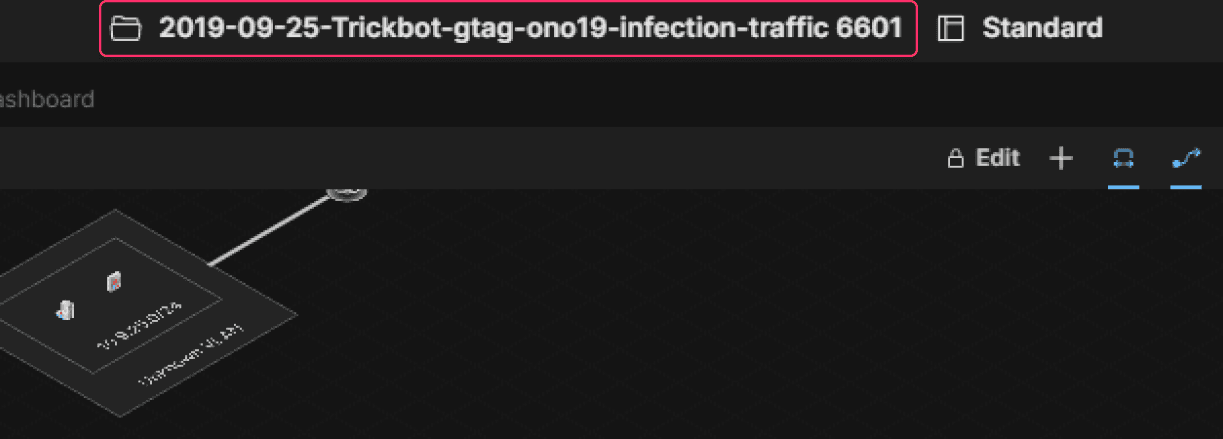
- Select the Update Notes button.
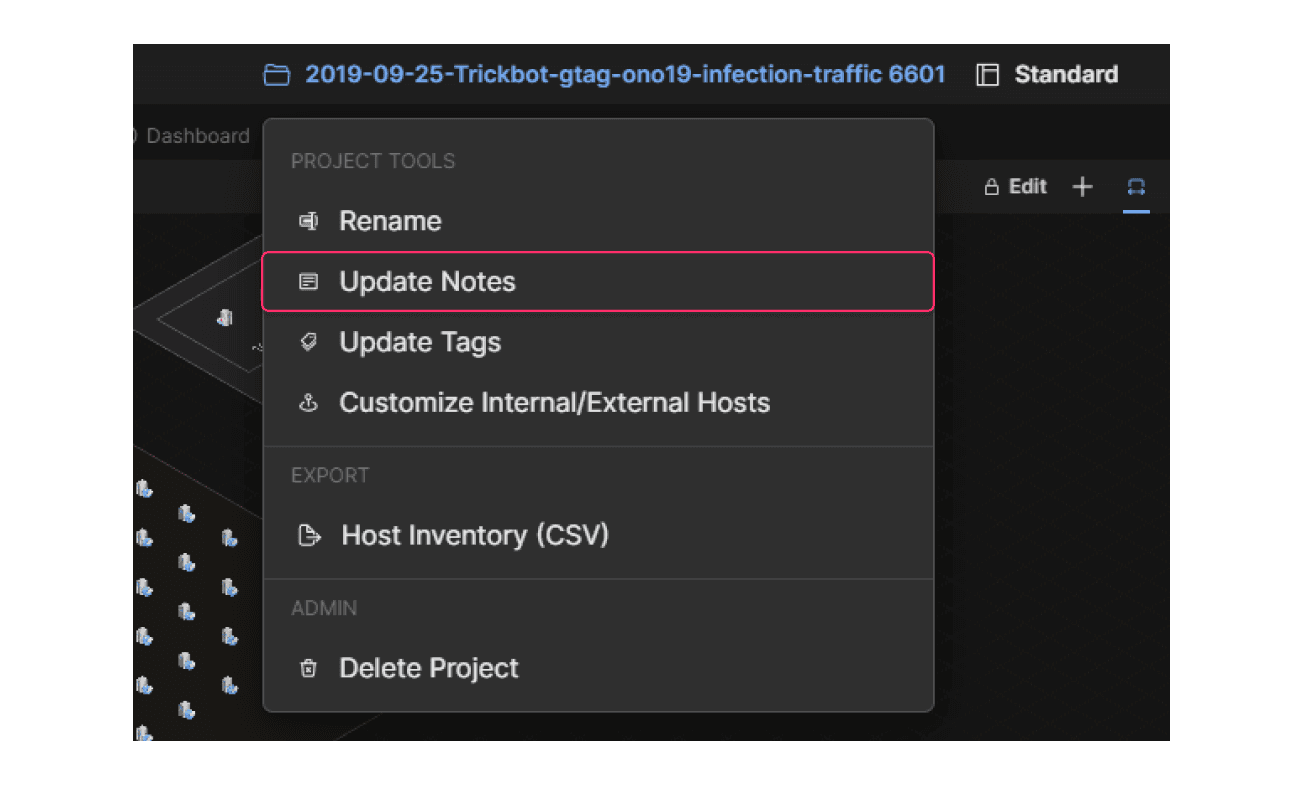
- Add the desired notes within the Notes section.
- Select the Update button.
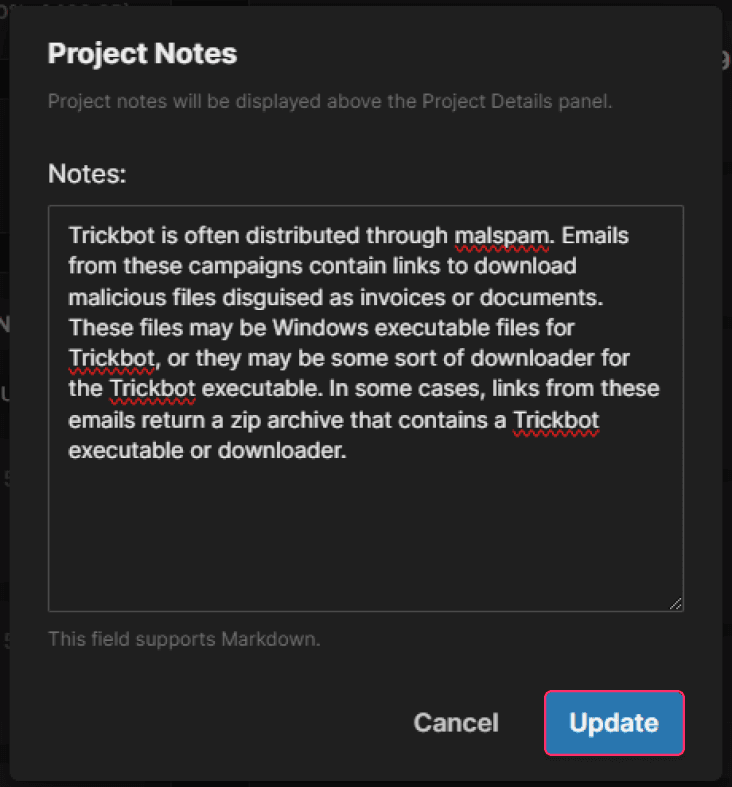
- View the notes above the Project Details section.