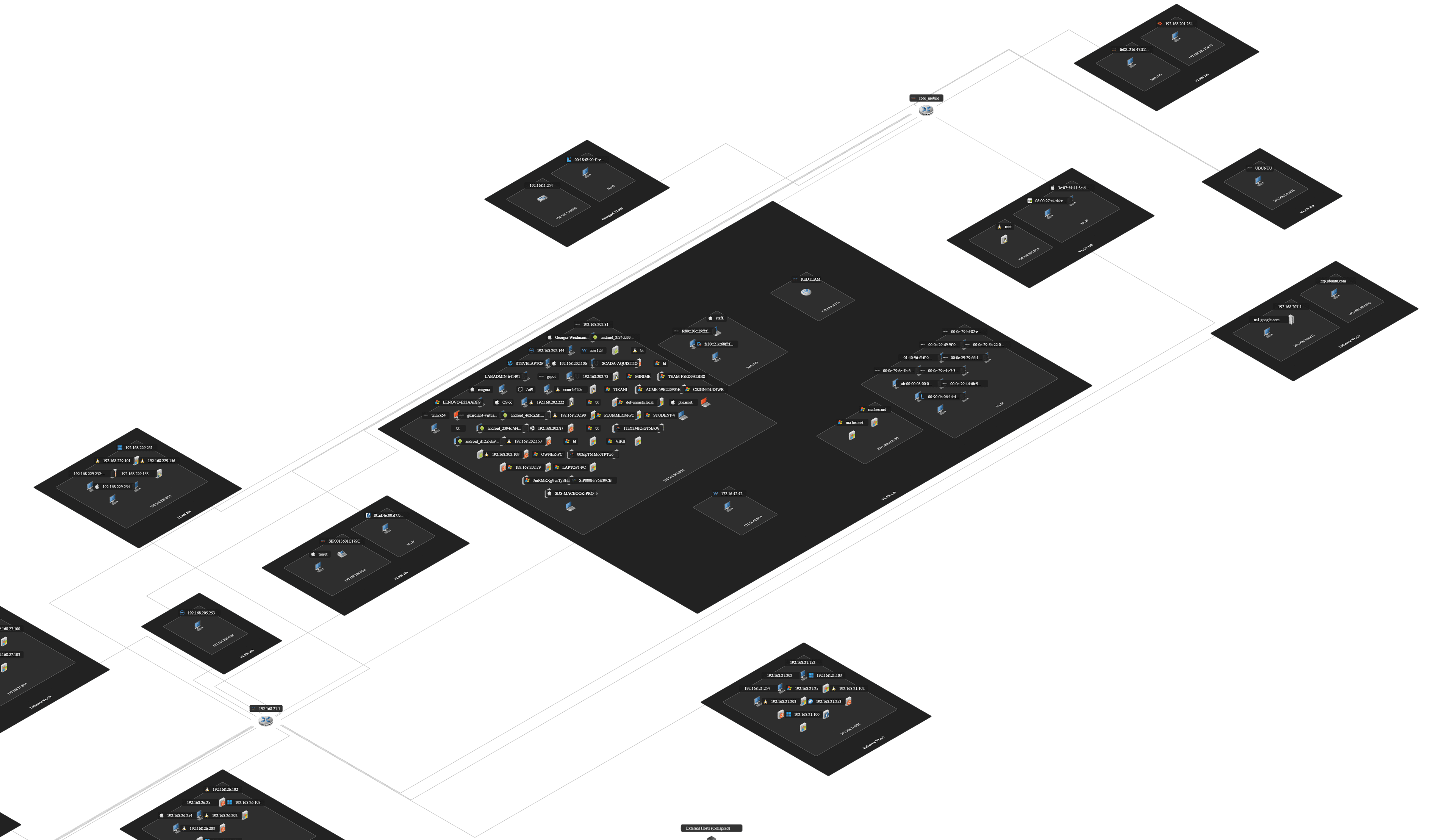Users can download a picture of the network map's currently display or the network map in its entirety.
Exporting the full network topology
- Load the desired project.
- Left-click on the Network tab.
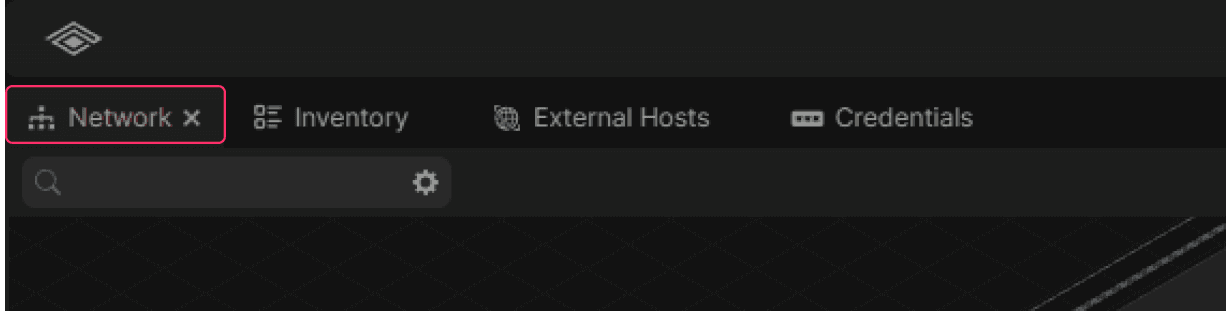
- Left-click on the Export Network Graph button.

- Select the desired Full Graph (PNG) option (light mode or dark mode).
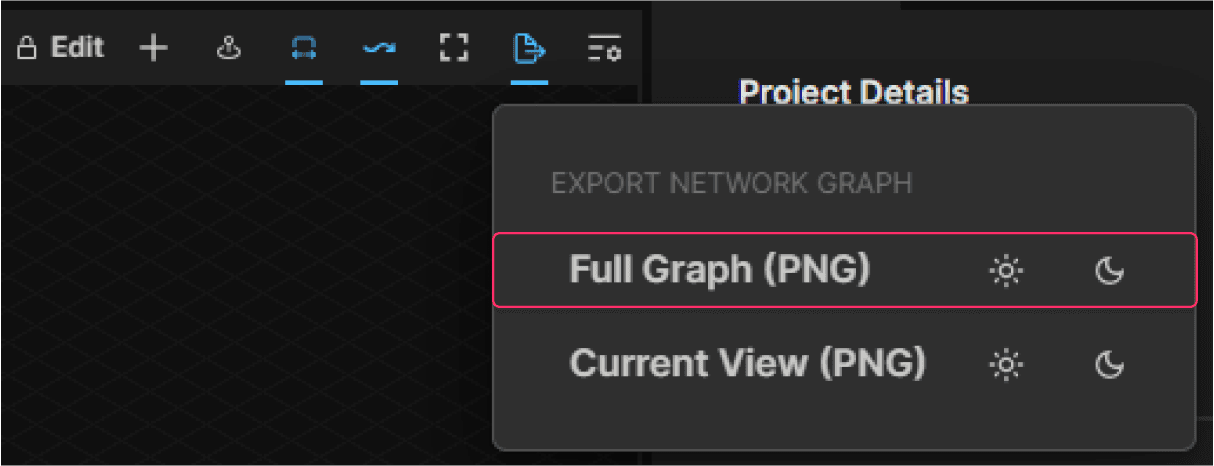
- View the exported map.
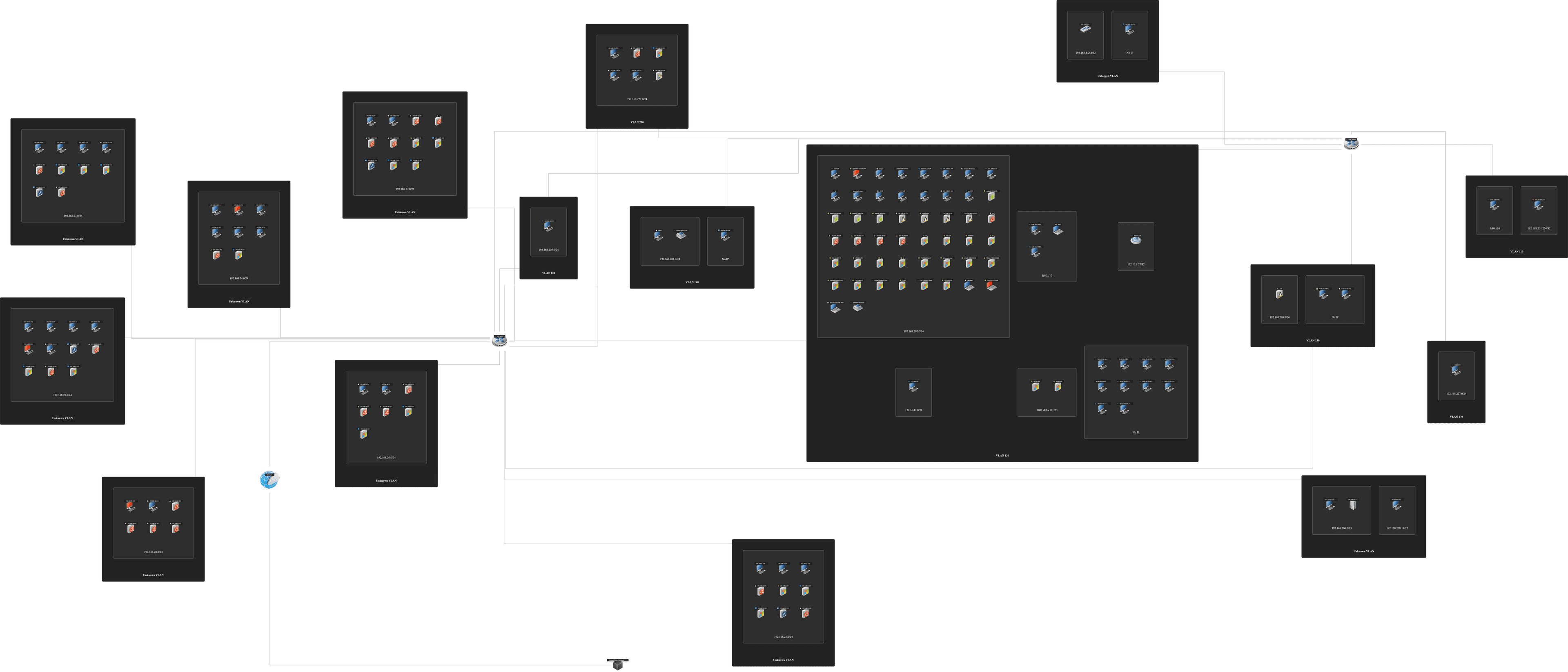
Exporting the current view
- Load the desired project.
- Left-click on the Network tab.
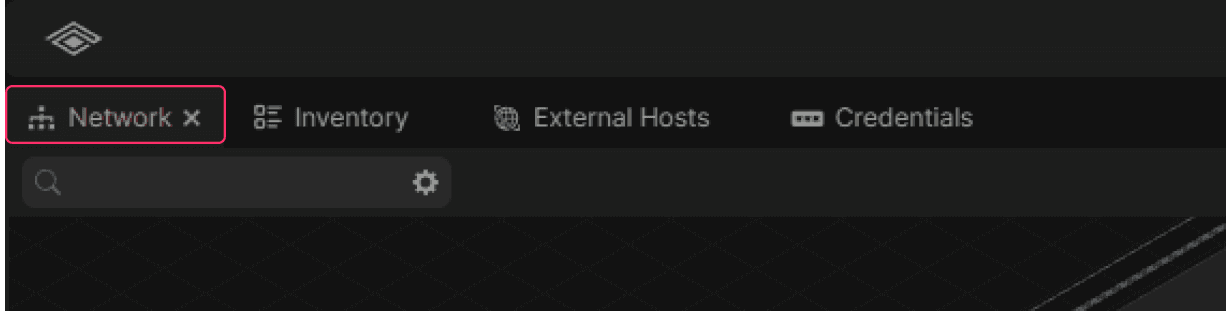
- Manipulate the zoom level of the network map to the desired level.
- Left-click on the Export Network Graph button.

- Select the desired Current View (PNG) option (light mode or dark mode).
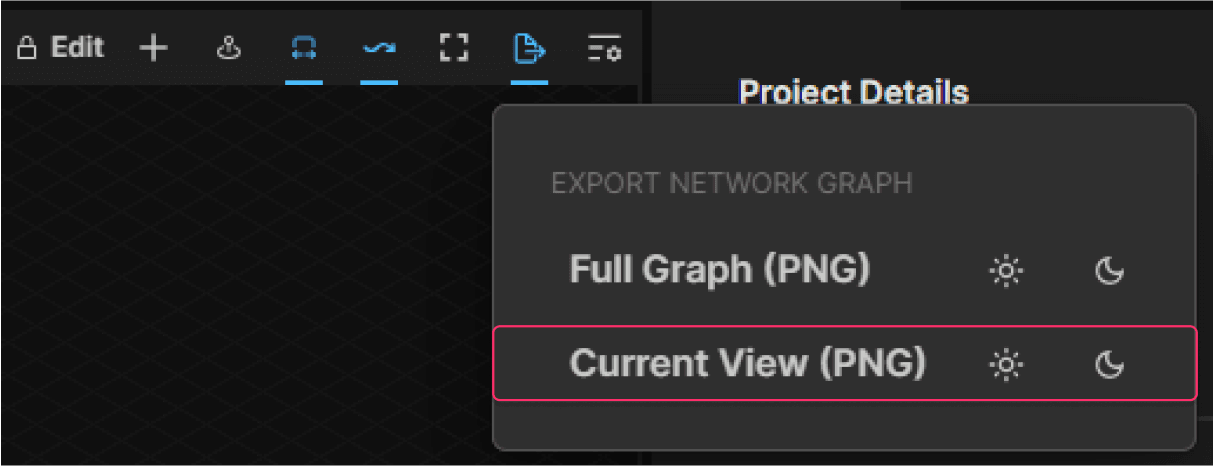
- View the exported map.