The Uploads section displays information about files you've uploaded to your account.
Uploading files
Files can be uploaded into Teleseer by various methods: drag and drop, New Upload button, or via Project creation.
When you upload a file, a Project is automatically created.
💡 To upload multiple files into a single Project, you can utilize the Imports panel!
Drag and drop
Files can be uploaded to Teleseer simply by dragging them onto the main page.

File upload buttons
Files can be uploaded by selecting the Create First Upload or + New Upload buttons as well.
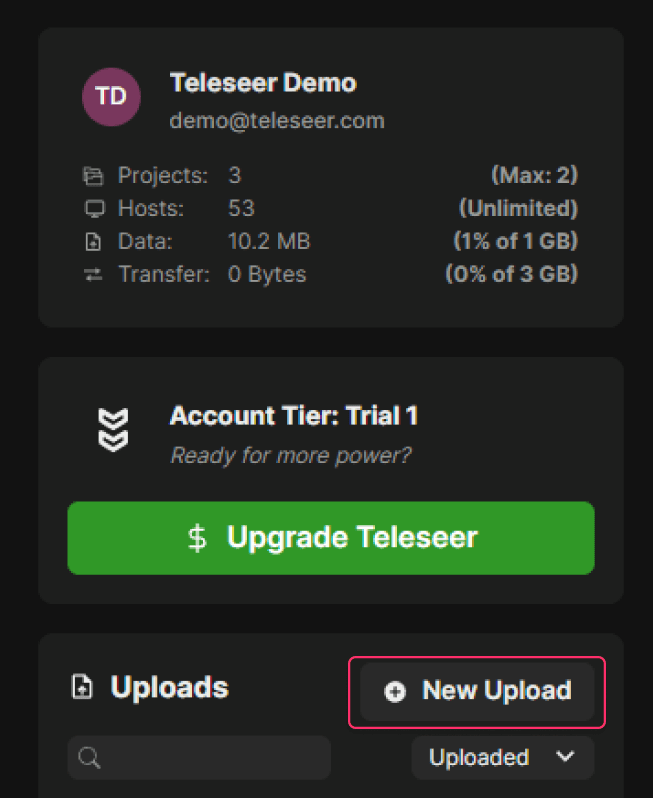
Uploading a file
Follow the steps below to upload a file:
- Left-click on the application logo at the top left of the page to navigate to the main page.
- Drag and drop a file into the main page or select the New Upload button.
- Click on the Select File button.
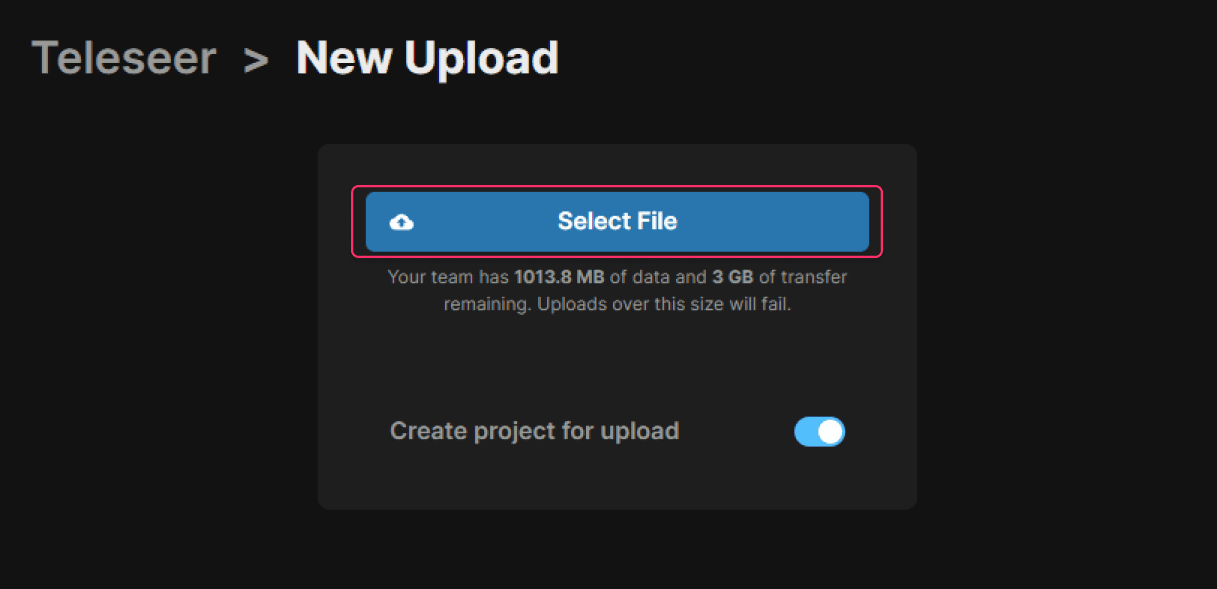
- Enter the desired Tags (space-separated values).
- Disable Create project for upload if you do not want to automatically create a Project for this file.
- Click on the Start Upload button.
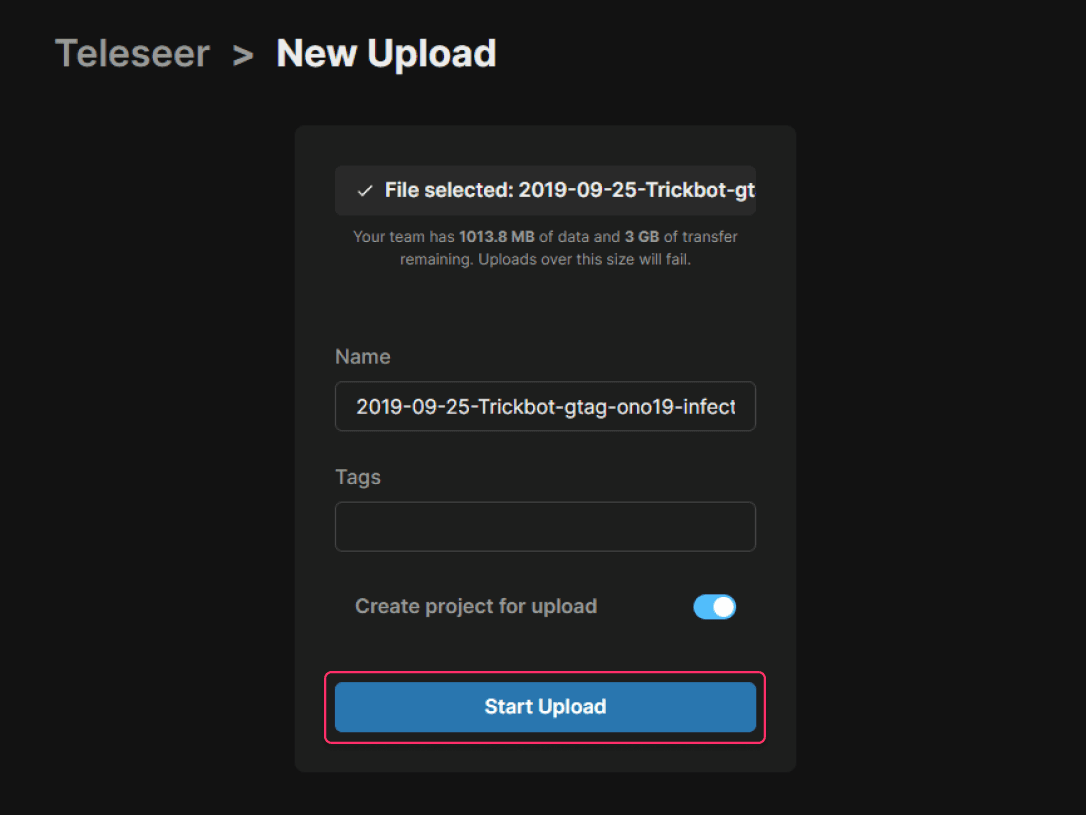
The file upload process will now begin and a new Project will now be created. The uploaded file will appear within the Uploads section and will contain the date created as well as the size of the file.
Deleting uploads
Follow the steps below to delete a file.
- Left-click on the desired file within the Uploads section.
- Select the Delete option.
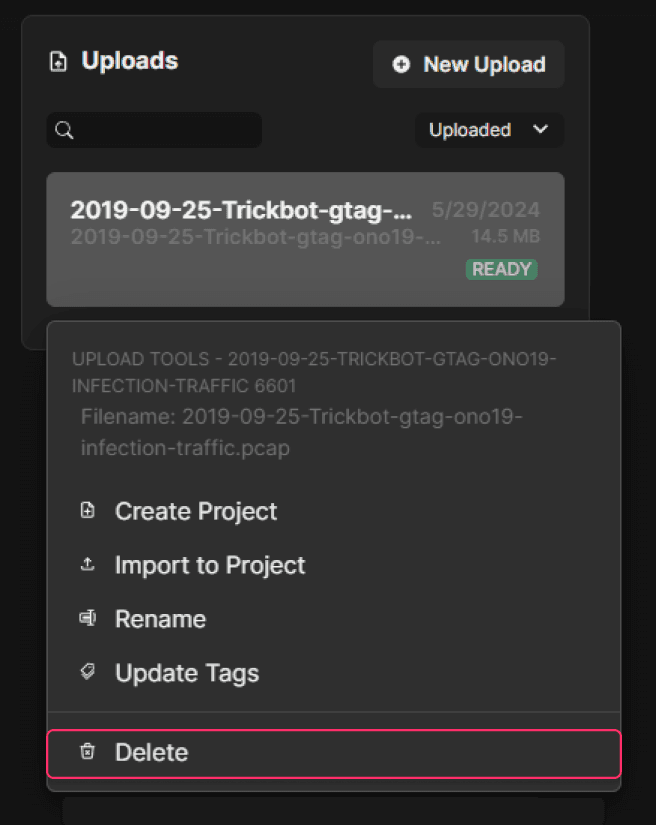
- Enter the confirmation text within the text field.

- Select the Delete button.
